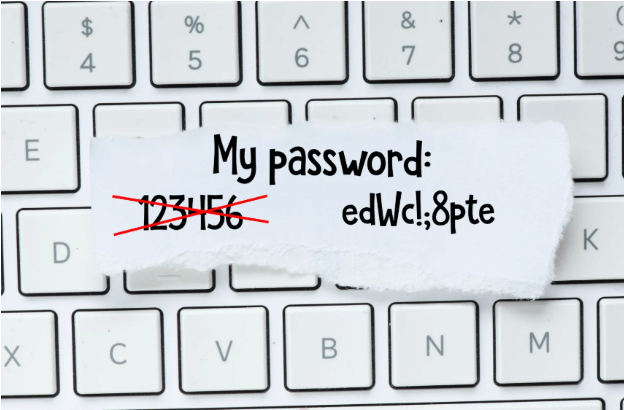Is your computer running slow?
It’s probably one of the most common problems most users face and can sometimes be a symptom of deeper underlying issues with your PC. Lucky for you, we provide business PC support in Hull to keep your business running.
Usually though, it can be fixed fairly easily.
A slow computer can also halt productivity and increase stress so in general it’s a good idea to do something about it.
Obviously, you may need to buy a new computer, but usually that’s not the case and we can’t do that all the time.
To help, we’ve compiled some quick fixes anybody can implement to see if it solves the problem. If none of these work, then you might want to call us for business PC support in Hull!
1. Shutdown and restart your computer
Falling very much under the ‘switch it off and on’ again tip that you’ve no doubt heard before (and probably from IT guys like us link to handy IT tips blog).
But there’s a reason it often works.
Getting into the habit of shutting down your PC or at least giving it the occasional restart is good for the overall health of your computer.
Many people leave their computers on or on standby for weeks, due to having programs open or it simply being quicker when you start your next session. The problem with this, however, is you don’t give it a chance to refresh its memory.
When a computer shuts down, it clears out your cache and any junk that’s built up over the course of the last session, which is probably contributing to your computer running slowly (call the business PC support experts from Hull in!).
2. Reduce the number of programs running at start-up
As you may know, some programs on your computer are set to start when you boot up your computer, whether you’ve asked them to or not.
If you make use of that program regularly then this is convenient but if you don’t, it can be a needless waste of resources.
If you know you’re not going to need a particular program every session, it will help your computer if you stop it from running on start-up.
So, how do you check which programs are doing this?
On Windows, head to the start-up tab on Task Manager and select which programs you want to launch and which ones you don’t. On Mac go to System Preferences, then users and groups. Select your user and click on ‘log in items’. You can remove or hide applications from there.
3. Check Task Manager/Activity Monitor
Whether you’re a Windows or a Mac user you can easily check what programs and processes are running on your computer, in real time.
Opening Task Manager on Windows and Activity Monitor on Mac is a great way of finding out how much memory the programs running on your PC are using and if there are any that are using a disproportionate amount.
If there are programs that you’re obviously not using you can shut them down from there. Of course, you should be careful not to stop an essential process that’s needed to run the programs you are using, but it should be fairly clear which is which. If you are struggling, reach out to our business PC support experts in Hull.
4. Have a sort out of the programs/software on your PC
In general, it’s a good idea to do a periodic sort out of what’s on your PC. Browser extensions and desktop apps can take up unnecessary space and, in some cases, may actually be slowing down your computer.
There are a couple of reasons why doing this will help (the main one being that you won’t have to call the business PC experts out right away!).
The first is that a lot of computers (mainly PC’s) will have pre-installed programs that you didn’t ask for or need. This is clutter that you could do without.
This connects to the second reason which is that the extra clutter is likely reducing your computer’s ability to cope with lots of programs running at the same time.
You need storage for more than just storing files. Once your computer has used up all the available RAM, it will rely on available hard drive storage as back up memory. See our A-Z of tech terms for more on this. Link
If you’ve maxed out your hard drive space then it won’t be able to do this and your computer will grind to a halt.
So, clear out the junk and your computer won’t have as many problems.
5. Clear your browser cache
This is similar to the above point except focused specifically on your browser.
Chances are you’re using your browser a lot and this will be using up a lot of memory. One way of reducing its load, is by clearing out browser specific cache and non-essential cookies.
You can do this pretty easily on browsers like Chrome or Firefox by heading to the settings.
6. Close more tabs!
Having loads of tabs open can become a real drain on your resources. Browsers like Chrome soon eat up RAM the more tabs you have open.
Of course, it can quickly get out of hand with a feature like that, particularly when you’re multitasking or jumping between work and social media.
But having a better approach in this area can have a positive impact not just on your productivity but also the health of your computer.
A good idea might be to regularly go through your open tabs and weigh up the necessity of each one at that moment. If you’ve left something open to read or watch later, think about using a notes app or read later app such as Pocket which have extensions allowing you to instantly save something for later. It’s also a good idea to then make a note of it, so that you don’t forget about it!
Be a little more ruthless and try and close all open tabs by the end of the day or at least by the end of the week so that you can give your computer a restart.
7. Pause OneDrive Syncing
OneDrive, part of the Microsoft 365 suite, is one of those apps which will keep running on its own without you knowing it.
Even Microsoft themselves have admitted that it’s automatic syncing can use up RAM.
If everything’s up to date you don’t really need this on all the time. It might be a better idea to turn it on at the end of the day, let all the files sync and then you’re up to date. If you aren’t sure how to do this, contact us for business PC support in Hull.
8. Make sure you’ve actually closed apps
Sometimes when you close an app or program, it actually carries on running in the background in some capacity, using up resources unnecessarily.
There are different ways you can approach this on different operating systems. On Windows, check the notification tray in the bottom right-hand corner to see if the logo of the program you’ve just closed is there.
If it is you can right click and close it down completely (for now).
Mac’s program closing mechanism is a standard feature. For most programs, when you press the red X, it doesn’t completely quit the program. To do that simply right click the logo in the dock and press quit.
Speed Up Your Computer
If you’re ever running slow, be sure to go through these steps and one of them is bound to make a difference.
If after doing all this, you’re having persistent issues, there may be something more fundamental wrong with your PC or it may be that it’s just getting old!
It might be time for a new one. They don’t last forever after all.
If you need business PC support in Hull, be sure to give us a shout.